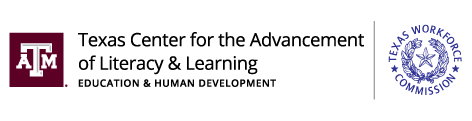Table of Contents
Keyboard
Security
Parts of a Computer
Using a Computer
Going Online
Creating Accounts
Safety
Searching
Troubleshooting
Review
|

|
Intro
The Digital Access and Resilience in Texas (DART) curriculum integrates beginning English language learning with foundational digital skills. The curriculum is intended to supplement existing English language instruction in lower-level adult English as a Second Language (ESL) classes. DART is an adaptation of the A-OK To Access curriculum developed for Tyson by the same authors.
The DART curriculum provides the foundation that lower-level English language learners need to recognize and type the wide variety of characters required for most online passwords. The curriculum focuses on teaching students the skills necessary to accomplish eight major "milestones" on the way to successfully creating and logging in and out of an online account.
Intro and Appendices | Editable Version
Download the Full Curriculum |
 |
|
Keyboard
Lesson 1: Lowercase Alphabet Introduction
Lesson Overview: In this lesson, students review the lowercase alphabet.
Download Lesson | Editable Lesson
Resources:
Lesson 2: Lowercase Alphabet on the Keyboard
Lesson Overview: In this lesson, students will locate the lowercase letters of the alphabet on a modified image of a phone keyboard.
Download Lesson | Editable Lesson
Resources:
Lesson 3: Uppercase Alphabet Introduction
Lesson Overview: In this lesson, students review the uppercase alphabet and distinguish between the lowercase and uppercase alphabet.
Download Lesson | Editable Lesson
Resources:
Lesson 4: Uppercase Alphabet on the Keyboard
Lesson Overview: In this lesson, students will locate the uppercase letters of the alphabet on an image of the keyboard.
Download Lesson | Editable Lesson
Resources:
Lesson 5: Numbers and Special Keys on the Keyboard
Lesson Overview: In this lesson, students will identify the numbers 0 – 9 and common special keys on a Windows keyboard, match the words zero – nine to the numbers, orally exchange phone numbers, and type a message on their phones that uses lowercase and uppercase letters, numbers, and special keys.
Download Lesson | Editable Lesson
Resources:
Lesson 6: Symbols on the Keyboard
Lesson Overview: In this lesson, students will identify common symbols, locate them on the keyboard, and use prepositions of place to describe their locations on the keyboard.
Download Lesson | Editable Lesson
Resources:
Download the Full Curriculum |
 |
|
Security
Lesson 7: Introduction to Security
Lesson Overview: In this lesson, students will learn how usernames and passwords used in logins provide security for their information and differentiate between strong and weak passwords.
Download Lesson | Editable Lesson
Lesson 8: Strong and Weak Passwords
Lesson Overview: In this lesson, students will differentiate between strong and weak passwords and dictate, transcribe, and type passwords consisting of uppercase and lowercase letters, numbers, and symbols.
Download Lesson | Editable Lesson
Resources:
Download the Full Curriculum |
 |
|
Parts of a Computer
Lesson 9: Parts of the Computer
Lesson Overview: Students will identify the parts of the computer.
Download Lesson | Editable Lesson
Resources:
Download the Full Curriculum |
 |
|
Using a Computer
Lesson 10: Computer Sign In and Sign Out
Lesson Overview: In this lesson, students will turn on and wake up a computer, use a username and password to log in to a computer, and lock, sign out of, and shut down a computer.
Download Lesson | Editable Lesson
Resources:
Lesson 11: Using the Windows Desktop
Lesson Overview: In this lesson, students will learn the basics of the Windows desktop and taskbar, how to open an app shortcut from the desktop or taskbar, how to minimize, maximize, and close an open app window.
Download Lesson | Editable Lesson
Resources:
Download the Full Curriculum |
 |
|
Going Online
Lesson 12: Connecting to the Internet
Lesson Overview: In this lesson, students will check the Wi-Fi connection on their computers and log in with a username and password provided by the teacher.
Download Lesson | Editable Lesson
Resources:
Lesson 13: Using Google Chrome
Lesson Overview: In this lesson, students will learn parts of the Google Chrome window, how to navigate in Chrome using linked text and objects and the back and forward buttons, and how to scroll in a window.
Download Lesson | Editable Lesson
Resources:
Download the Full Curriculum |
 |
|
Creating Accounts
Lesson 14: Understanding Online Accounts
Lesson Overview: In this lesson, students will complete online forms, identify login requirements, and create and log in to an online account.
Download Lesson | Editable Lesson
Resources:
Lesson 15: Creating Strong Passwords
Lesson Overview: In this lesson, students will identify requirements for strong passwords and create a strong password that is strong but easy to remember.
Download Lesson | Editable Lesson
Resources:
Lesson 16: Creating a Gmail Account
Lesson Overview: In this lesson, students will create, log in, and log out of a Gmail account.
Download Lesson | Editable Lesson
Resources:
Download the Full Curriculum |
 |
|
Safety
Lesson 17: Staying Safe in a Digital World
Lesson Overview: In this lesson, students will learn how to identify and deal with scams in the form of email, text messages, and online pop-up windows and advertisements.
Download Lesson | Editable Lesson
Resources:
Download the Full Curriculum |
 |
|
Searching
Lesson 18: Searching the Internet
Lesson Overview: In this lesson, students will learn how to perform a simple Internet search, evaluate and open search results, and read several search results to answer questions about one or more topics.
Download Lesson | Editable Lesson
Resources:
Download the Full Curriculum |
 |
|
Troubleshooting
Lesson 19: Troubleshooting Basics
Lesson Overview: In this lesson, students learn basic troubleshooting strategies.
Download Lesson | Editable Lesson
Resources:
Download the Full Curriculum |
 |
|
Review
Lesson 20: Digital Skills Review
Lesson Overview: In this lesson, students will demonstrate selected digital skills they have acquired over this course.
Download Lesson | Editable Lesson
Resources:
Download the Full Curriculum |
 |
|