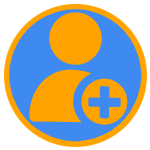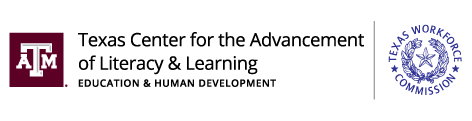
Texas Adult Education & Literacy Hotline: |
|
Welcome to the Texas Adult Education and Literacy PD Portal
The target audience for this online PD delivery system is instructional and leadership staff of TWC-funded AEL programs, including their sub-recipients, community-based and faith-based organizations, and Texas Correctional Institutions. Each person must first have a user account in the AEL PD Portal before they can request and complete any professional development delivered by the Texas AEL Professional Development Centers. These accounts are approved manually Monday through Friday between 8 am and 5 pm.
Think you have an account? Having trouble logging in? Please email PDPortal@TAMU.edu for help.
NEW PD Portal Instructions
Below is where you will find all the info you need for getting started, navigating, and succeeding in the PD Portal! Click on the links below for detailed help instructions.
NOTE: We are currently transitioning to the new Learning Management System (Canvas), so check back to this page for more instructions coming soon.

PD Portal Tip: Clicking the TX AEL PD Portal button (shown above) in the top right of the PD Portal takes you to the catalog of course listings, where you can select and take your next course.
Click the titles below to see more information
In the PD Portal, you can browse and sign up for courses, webinars, and live events. Here’s how you do it:
Open the PD Portal Listings page
- In your web browser, go to www.txpdportal.com (PD Portal).
- You may need to log in with your PD Portal account to see all listings.
Find the Course or Program
- Scroll through the listings or use the Search bar to look for a specific course or program.
![]()
- Use the Filter button to help narrow your choices by category or other features.
eg: Categories: Assessment, LIT, PAL, TEAMS, Others.
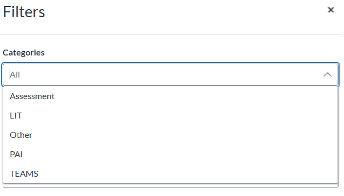
Select the Listing
- Click on the Course Card to see more about a course.
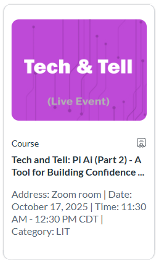
- Review the details and make sure it's the one you want.
Add to Cart and Checkout
- Click Enroll Now to start the registration process right away.
![]()
- Or, click Add to Cart if you want to add multiple courses before checking out.
- When you're ready, go to your Shopping Cart and click Enroll.
If You Aren't Already, Register or Sign In
- If you already have a PD Portal account, click Already have an account? Sign in here.
- If you do not have a PD Portal account, email pdportal@tamu.edu, or request a PD Portal account using this form.
- Confirm your email address if prompted.
Complete Your Enrollment
- Our courses are free; just follow the prompts and click Enroll.
Waitlist (If Course Is Full)
- If a course is full, you may see a Wait List option.
- Add yourself to the wait list to get notified if a space opens.
Enrollment Confirmation
- After enrolling, you'll see a Ready to Begin message.
- Click Go to Course to start learning.
- You will also get an email confirming your enrollment and instructions on how to get started.
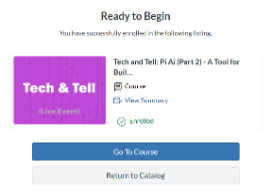
Need Help?
If you have trouble finding your way or need any help, email:
PDPortal@TAMU.edu — we're here to help!
Open the Student Dashboard
- Log in to the PD Portal Listings page.
- Click your User Name at the top of the screen.
- Select Student Dashboard from the drop-down menu.
Go to the Completed Tab
- In your dashboard, click the Completed tab.
- This tab shows all the courses and programs you have finished.
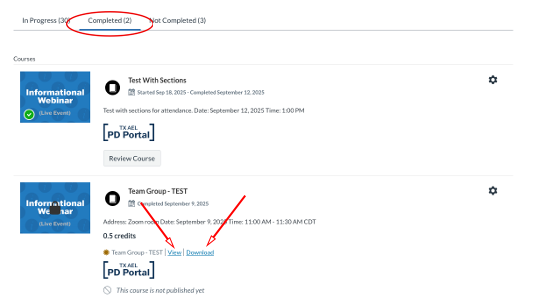
View and Download Certificate
- If a certificate is available, you will see the certificate name next to the completed course or program.
- Click View to see your certificate in your web browser.
- Click Download to save the certificate as a file (such as a PDF) on your device.
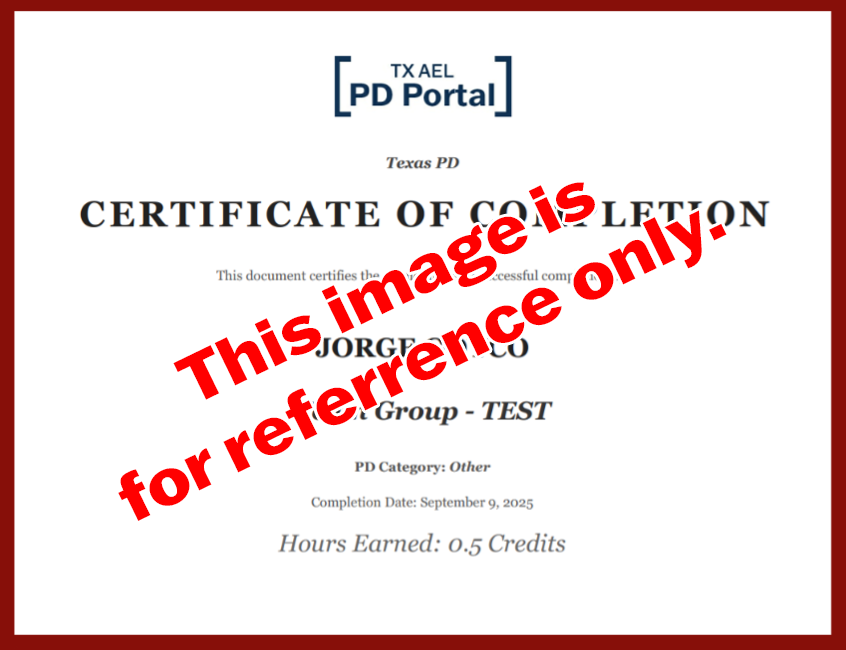
Tips
- You can view or download your certificate at any time after finishing.
- Keep your certificate safe for your records or to share with employers.

Live Events
Certificates for live events are currently being developed. We will update when they are available. In the meantime, note that course completion is recorded in Canvas and will count toward your PD requirement following your local program's and TWC's PD policies.
Need Help?
If you have trouble finding your way or need any help, email:
PDPortal@TAMU.edu — we're here to help!
Open the Student Dashboard
- Log in to the PD Portal Listings page.
- Click your User Name at the top of the screen.
- Select Student Dashboard from the drop-down menu.
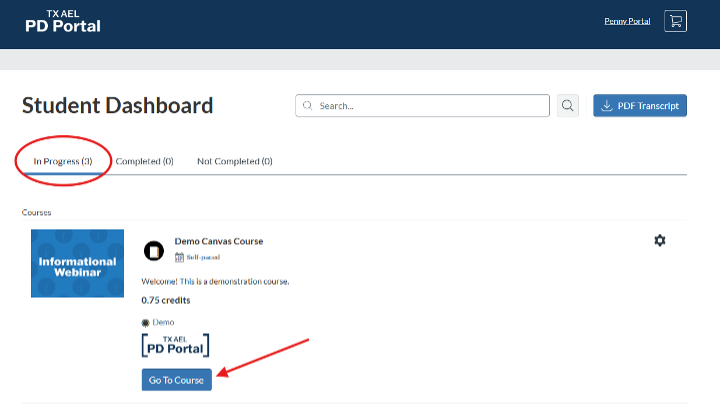
Explore the Course
- When you enter a course, you will see the Course Home Page.
- The home page usually gives you an overview of the course and important information to get started.
- Click Continue or Next to move forward through the pages and lessons.
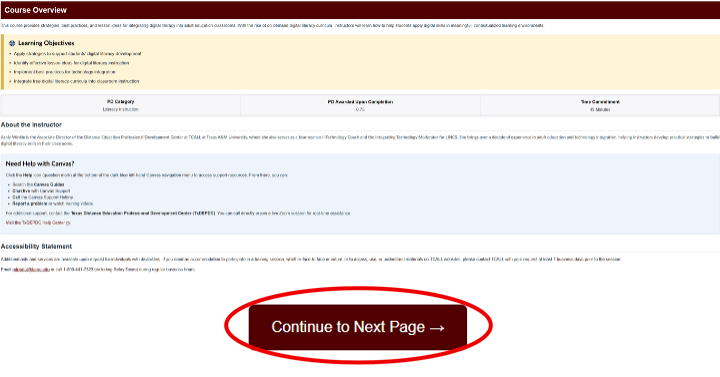
Moving Between Pages
- As you move through lessons or pages, you will see Previous and Next buttons at the bottom.
- Previous takes you back to the page you just finished.
- Next brings you to the following page in the module.
- Use these buttons to go step-by-step through your course material.
Understanding the Media Player for Video
Many courses include videos or slides. The media player has several buttons:
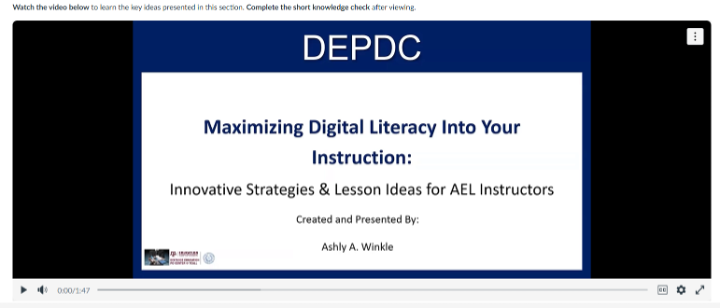
![]() Play Button: Starts the video.
Play Button: Starts the video.
![]() Pause Button: Pauses the video.
Pause Button: Pauses the video.
![]() Progress Bar/Timer: Shows how much of the video you have watched.
Progress Bar/Timer: Shows how much of the video you have watched.
![]() Captions Button: Turn captions on or off.
Captions Button: Turn captions on or off.
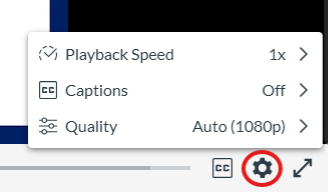 Settings (Gear Icon): Change video quality, speed, or captions.
Settings (Gear Icon): Change video quality, speed, or captions.
![]() Full Screen Button: Watch the video in full screen; click again to return to normal view. You can also use the ESC key on your computer keyboard to exit fullscreen.
Full Screen Button: Watch the video in full screen; click again to return to normal view. You can also use the ESC key on your computer keyboard to exit fullscreen.
Understanding the Media Player for an Interactive Course
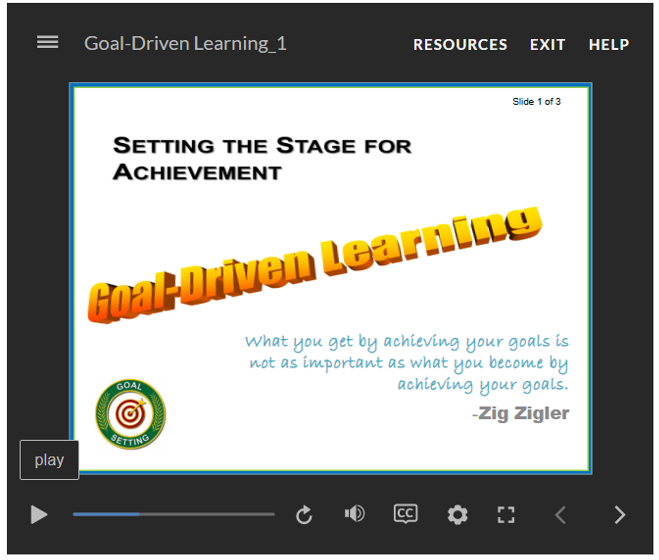
![]() Play Button: Starts the video.
Play Button: Starts the video.
![]() Pause Button: Pauses the video.
Pause Button: Pauses the video.
![]() Replay Button: Plays the slide again.
Replay Button: Plays the slide again.
![]() Volume Button: Adjusts volume.
Volume Button: Adjusts volume.
![]() Captions Button: Turn captions on or off.
Captions Button: Turn captions on or off.
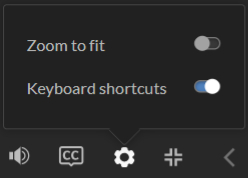 Settings (Gear Icon): Zoom to fit can adjust the slide view to fit your screen.
Settings (Gear Icon): Zoom to fit can adjust the slide view to fit your screen.
![]() Full Screen Button: Watch the presentation in full screen.
Full Screen Button: Watch the presentation in full screen.
![]() Exit Full Screen Button: Return to normal view. You can also use the ESC key on your computer keyboard to exit fullscreen.
Exit Full Screen Button: Return to normal view. You can also use the ESC key on your computer keyboard to exit fullscreen.
![]() These two arrows represent previous and next. Moves the slides back and forth.
These two arrows represent previous and next. Moves the slides back and forth.
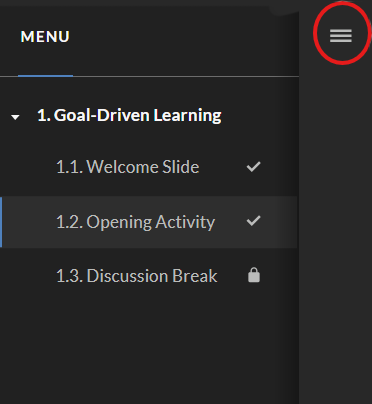 Menu Button: Clicking on this three-line button gives you a menu of the course.
Menu Button: Clicking on this three-line button gives you a menu of the course.
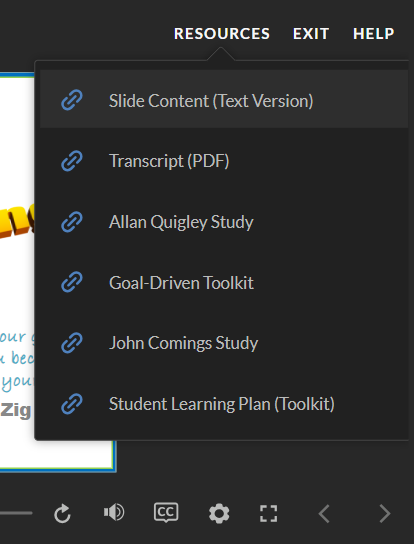 Resources button: This button contains handouts. Ex: transcripts, Text Version, Toolkit, etc, based on the course needs.
Resources button: This button contains handouts. Ex: transcripts, Text Version, Toolkit, etc, based on the course needs.
![]() Exit Button: This button let you exit the course after completion. If you click on it by mistake, Please refresh the browser page to launch the course.
Exit Button: This button let you exit the course after completion. If you click on it by mistake, Please refresh the browser page to launch the course.
Completing Modules and Quizzes
- After finishing all the pages in a module, you'll usually reach the Quiz or final activity.
- Click Begin to start the quiz.
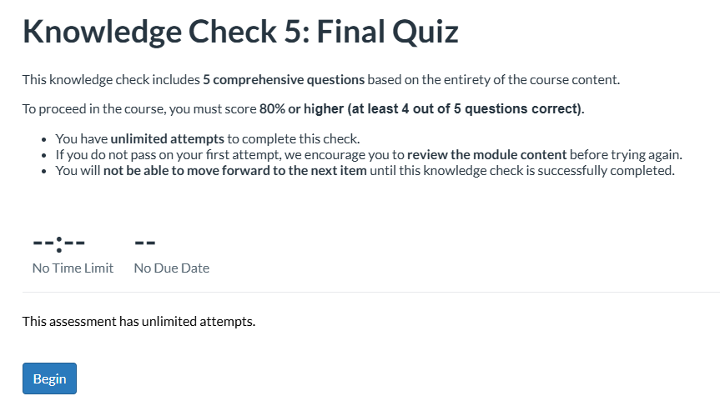
- After answering all questions, click Submit to finish.

- To return to the course, click on the Return button in the upper right of the page.

TX AEL PD Portal Button
 This button takes you to the whole catalog of courses listing, where you can select and take your next course.
This button takes you to the whole catalog of courses listing, where you can select and take your next course.
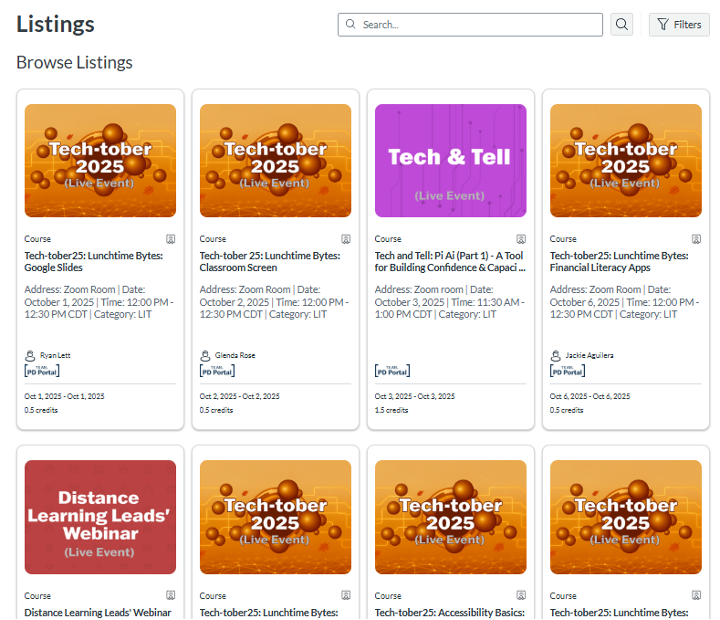
Tips
- Always read instructions on each page.
- Use the navigation menus on the left side of the screen to go directly to grades, announcements, or your inbox.
- If you ever get lost, return to the Dashboard and select your course again.
Need Help?
If you have trouble finding your way or need any help, email:
PDPortal@TAMU.edu — we're here to help!
If you need help with the PD Portal or have any problems, please fill out the PD Portal Help Form.
You will need to provide these details:
- Full Name – Required (Write your full name so we know who you are.)
- Email – Required (Write your email address so we can contact you.)
- Course Name – Required (Write the name of your course.)
- What are you experiencing? – Required (Write what problem or question you have.)
What Happens After You Send the Form?
- We will review your request during TCALL/Texas A&M business hours:
Monday to Friday, 8:00 AM – 5:00 PM. - Requests are not processed at night, on weekends, or during holidays.
- Please be patient and allow up to 24 business hours for a response.
- If you don't see an email reply within that time, please check your Spam or Junk Mail folder.
Need Immediate Help?
If you have trouble logging in or are not sure if you have an account, please email:
PDPortal@TAMU.edu — we are here to help!
Distance Education Call Center supports Texas adult educators and learners with technical assistance, online training, and digital learning resources—available 7 days a week, 7 AM to 7 PM CST.
ZOOM ROOM: Join Us On Zoom
PHONE NUMBER: 1-833-498-2255
EMAIL: support@txdistanceeedhelp.com
Using your phone, download the Canvas Student App:
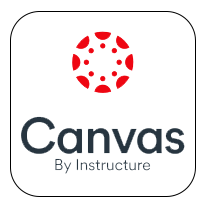
- For Android, use the Google Play Store
- For iOS, use the Apple App Store
- Or, in the app stores, search for "Canvas Student App"
Open the App:
- Tap the Canvas Student icon on your mobile device to launch the app.
Find Your School:
- Tap Find My School.
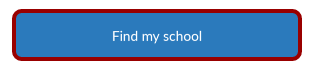
- Enter the full PD Portal URL: txpdportal.instructure.com

Enter Login Credentials:
- Enter your registered email address and password.
- Tap the Log In button.
- If you don't know your password, use the Forgot Password link (if available) or contact us at pdportal@tamu.edu
View the Dashboard:
- After a successful login, the app will direct you to your Canvas Student Dashboard, where you can access your courses, live webinars, calendar, notifications, and much more.
If you have trouble logging in, contact us at pdportal@tamu.edu
Open the Student Dashboard:
- In your web browser, go to www.txpdportal.com (PD Portal).
- You may need to log in with your PD Portal account.
- Once logged in, click your User Name at the top right of the screen.
- Select Student Dashboard from the drop-down menu.
If the course is locked:
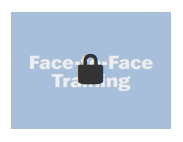
- Click your User Name at the top of the screen.
- Select and My Courses from the drop-down menu.
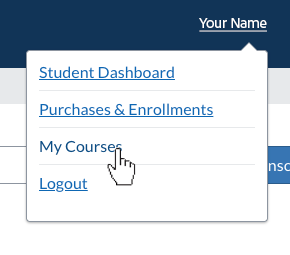
- Find the course card and click to open the course.
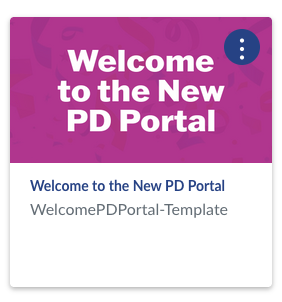
PD Coordinators and/or supervisor roles - review our PD Portal Supervisory Resources. |
|